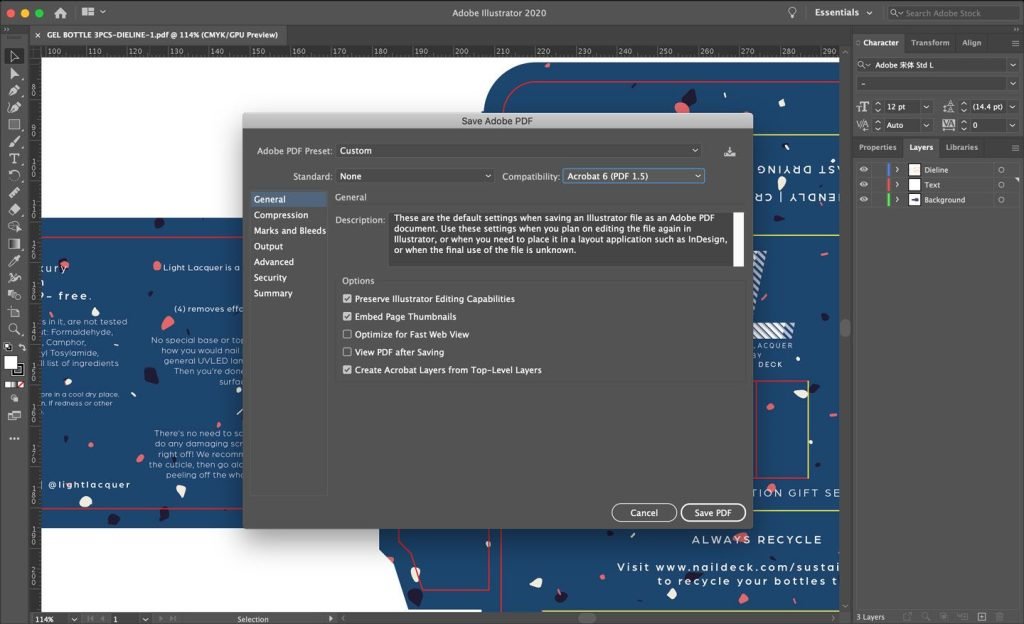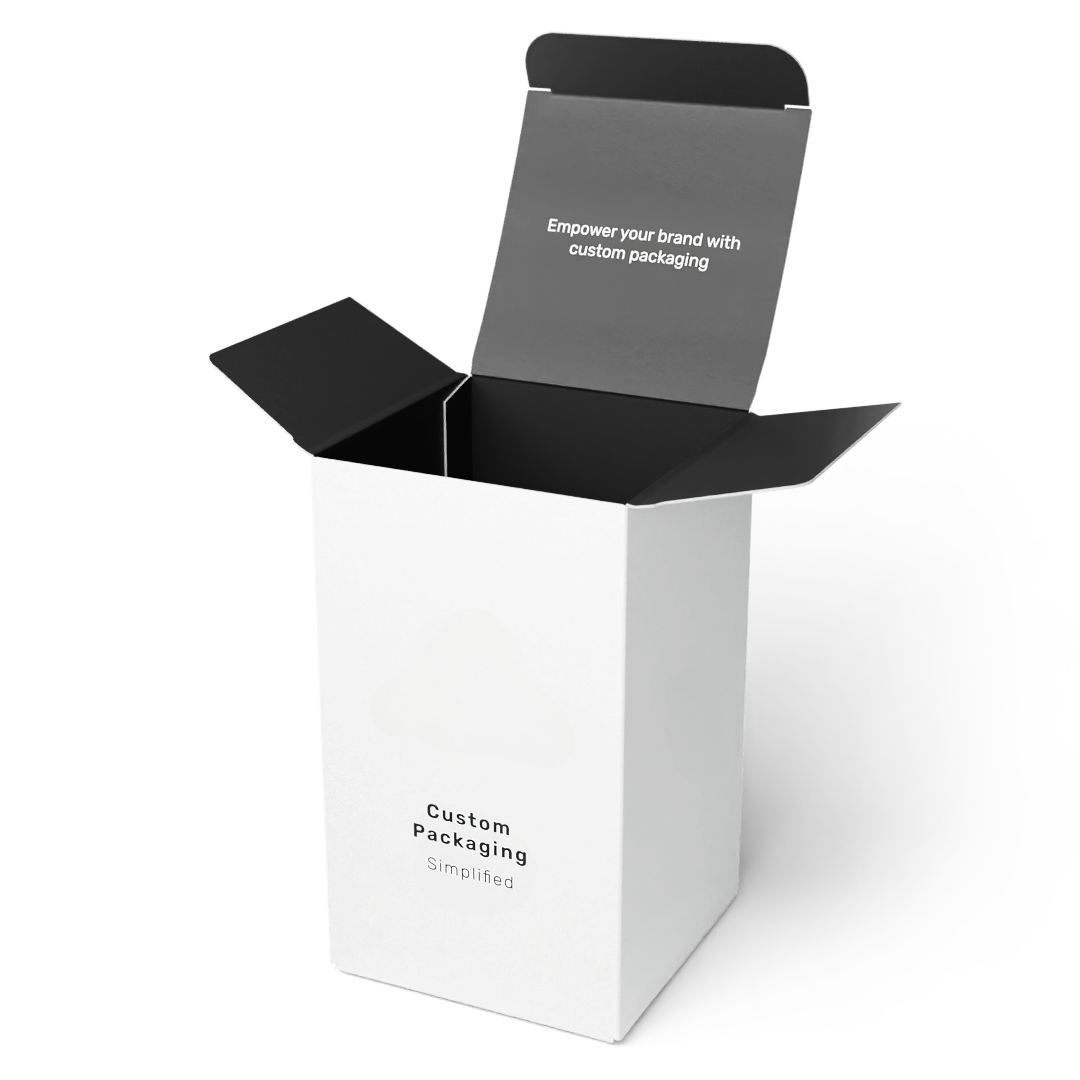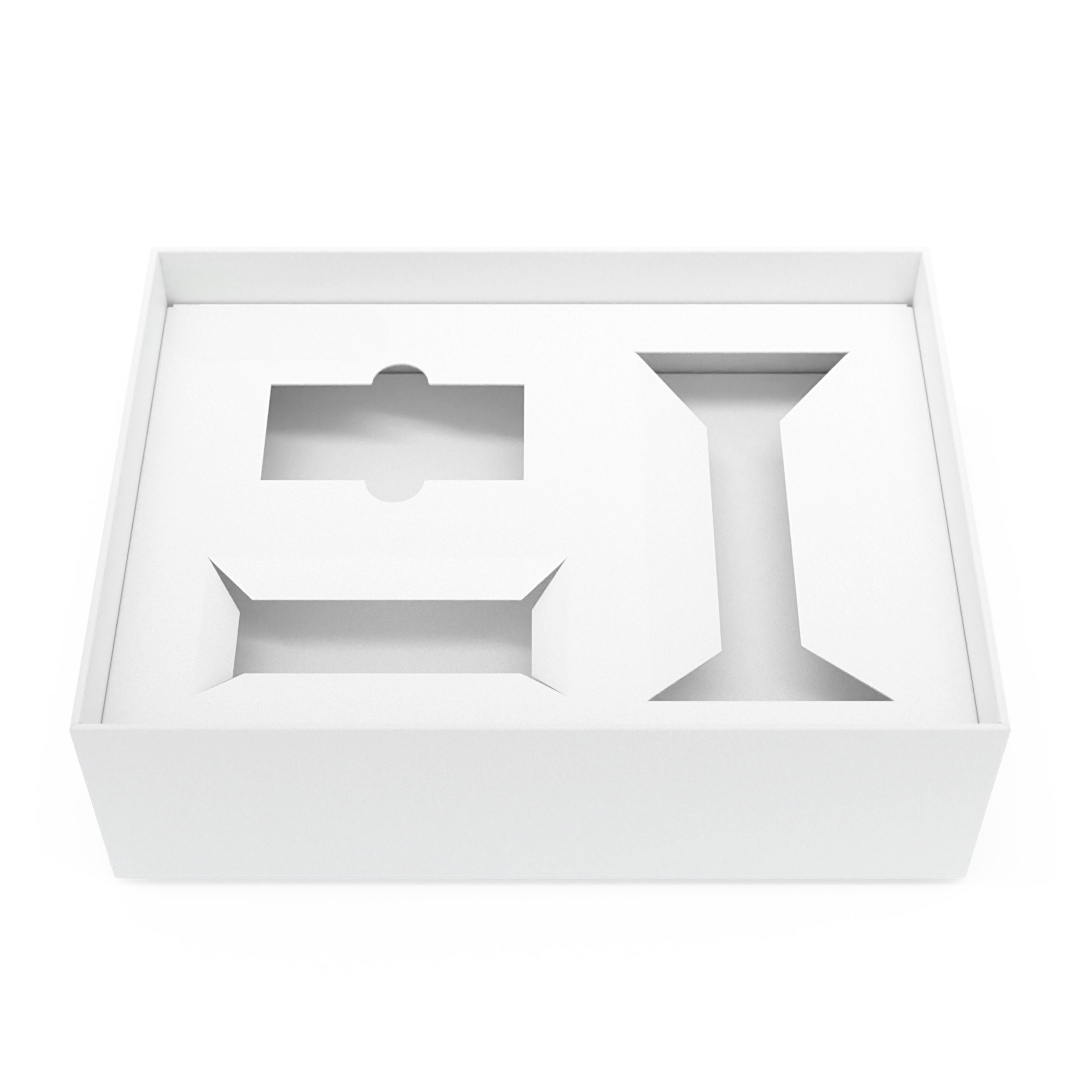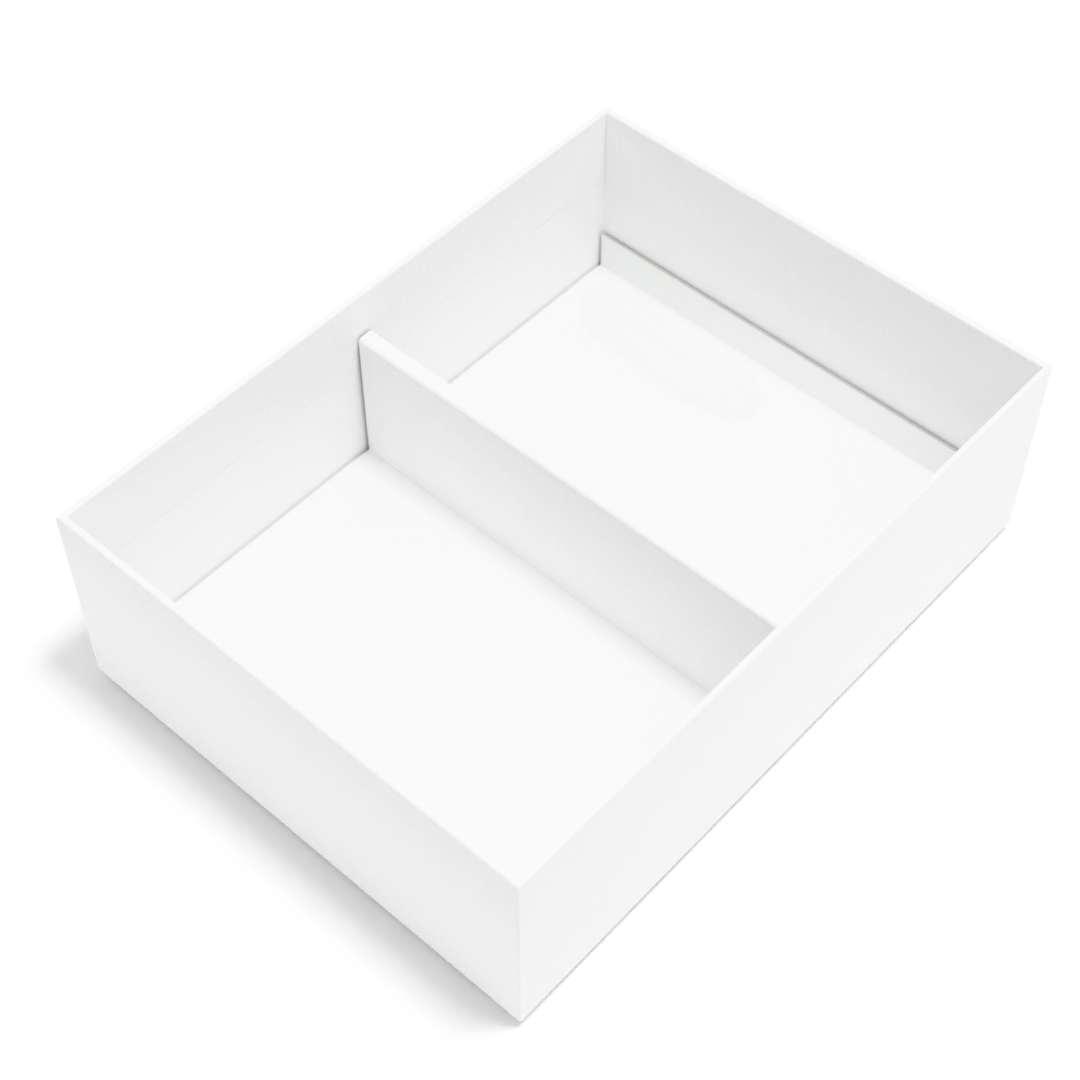Packaging Design Checklist ✅
Designing on a dieline template allows you to be as creative as you’d like with your packaging design. Please follow these guidelines to ensure your packaging designs are ideal for production.
1. Document Setup
Setting up Adobe Illustrator
All files should be in CMYK color mode. In Adoble Illustrator, go to ‘Document Color Mode’ and select ‘CMYK’.
For Pantone or spot colors, convert these to CMYK in your document and let us know which ‘Pantone C’ color code(s) you’ll be using.
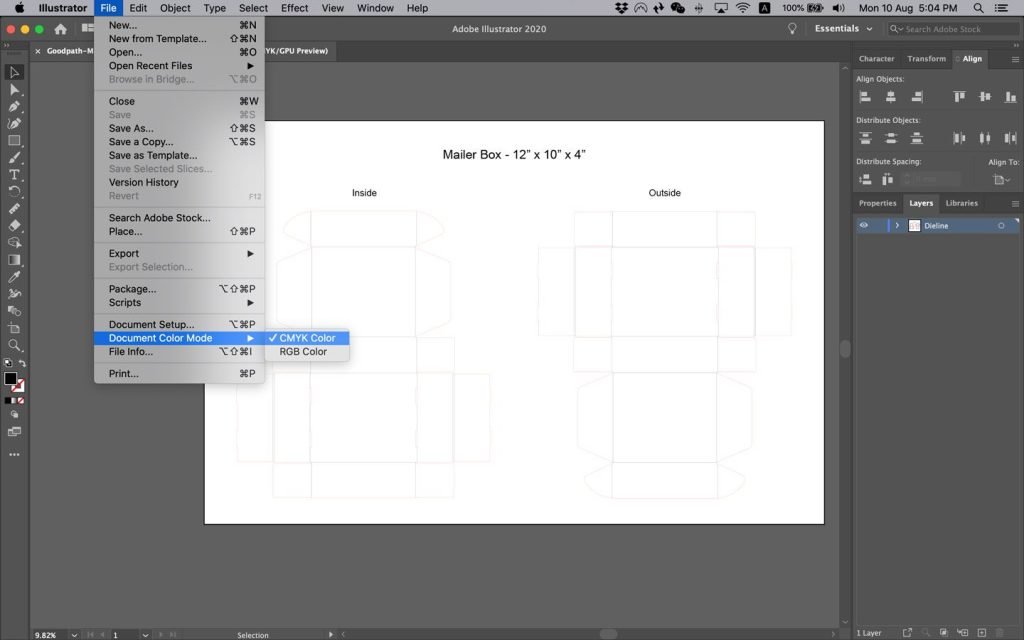
2. Orientation
Ensure your images and text face the correct way when your packaging is produced. Follow the orientation guides below, and feel free to test it by printing out your design at home, then folding it together!
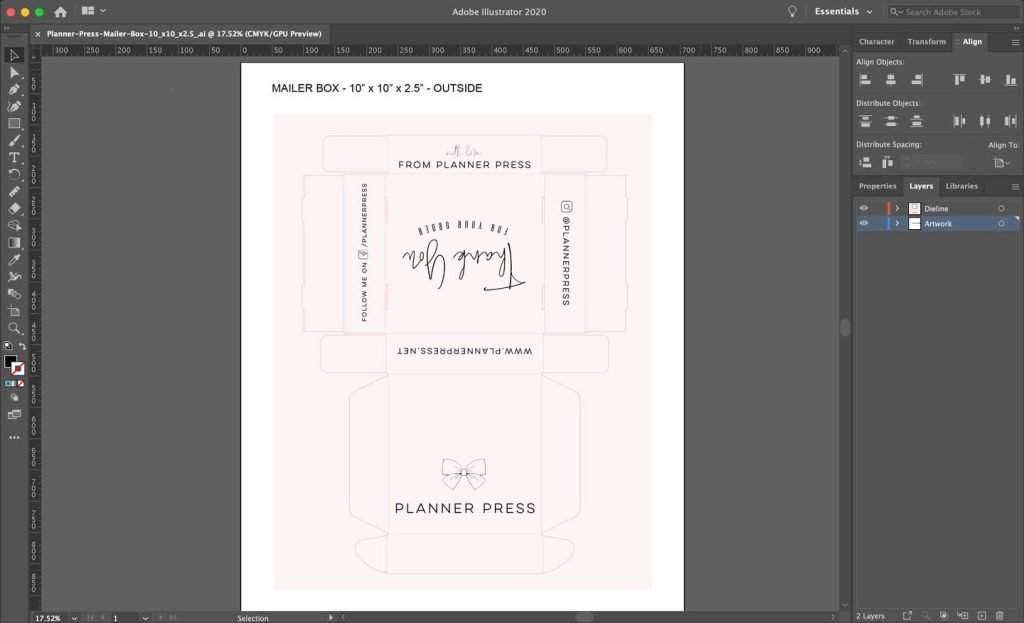
3. Design Best Practices
Separate your Artwork from the Dieline
Your artwork should be on a separate layer than the dieline template layer. Simply place all artwork/designs on the ‘Artwork’ layer, leaving the ‘Dieline’ layer as is. Do not delete the dieline template layer as this is needed for production (these lines won’t be printed).
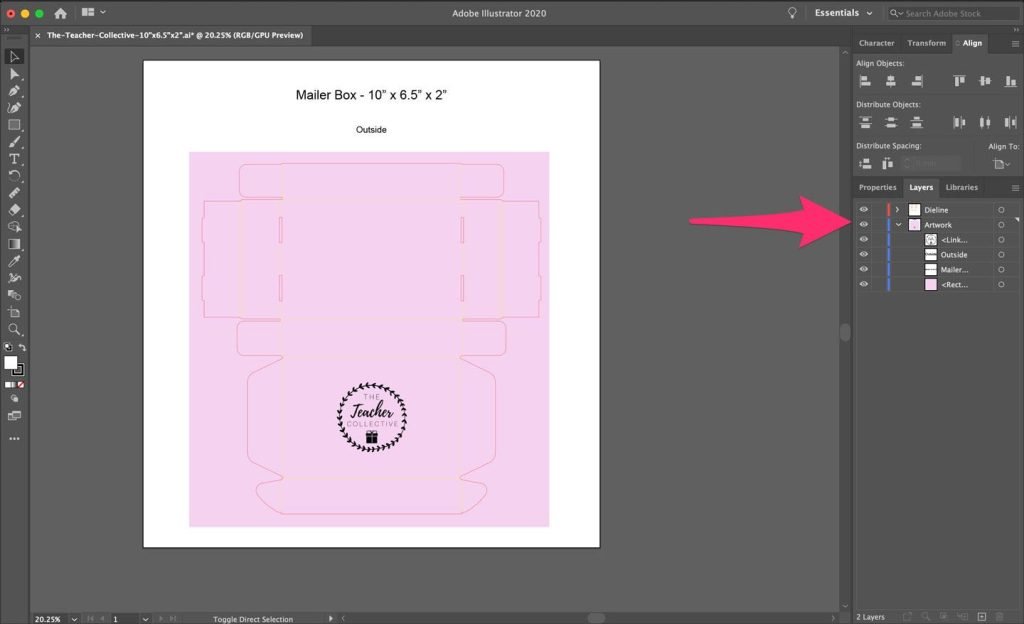
Bleeds
To ensure there are no unprinted edges in your packaging, please follow these guidelines:
- All artwork at the edges of fold lines or cut lines should ‘bleed’ over into the next panel or bleed into the empty space of the dieline.
- All important artwork or text should be at least 0.125″ or 0.32cm from any fold lines or cut lines.
- All artwork or graphics that extend beyond the dieline should be extended at least 0.25″ or 0.64cm from the edge of the dieline.
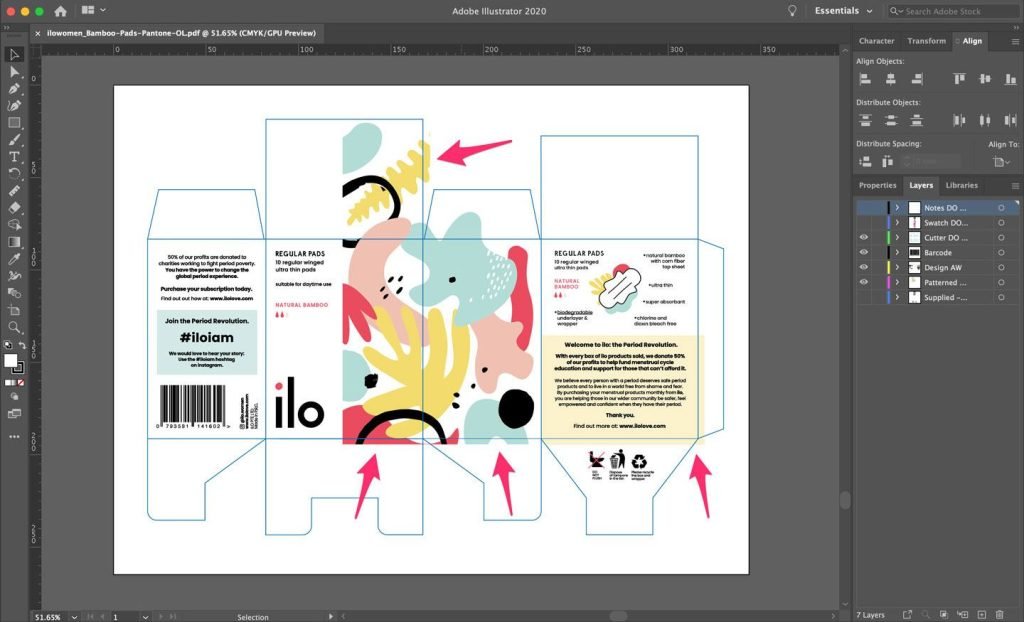
Labeling your Designs
Please label which designs refer to the outside and/or inside of your packaging.
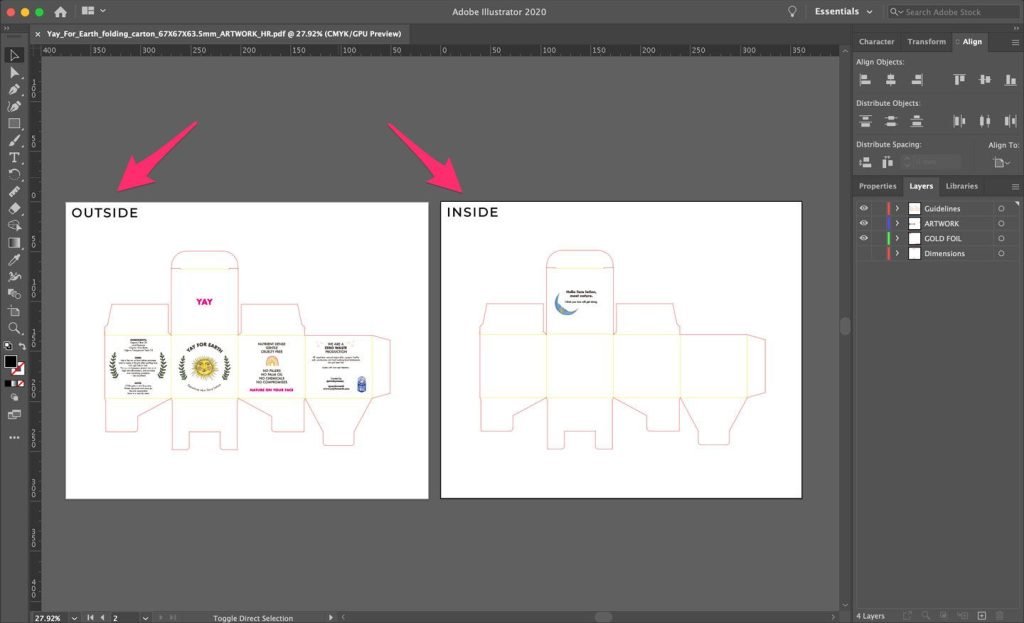
4. Images
Embed Images
To ensure we have all your image files for production, please embed all images in the document. In Adobe Illustrator:
- Click on ‘Window’ in the menu bar and select ‘Links’ to bring up the ‘Links’ window.
- If you have linked files that are not embedded, click on the file to select it.
- Click on the top right menu in the ‘Links’ window and select ‘Embed’.
- Repeat until all images are embedded.
Image & Graphic Quality
- Photos are recommended to be at least 300dpi.
- Non-photo content such as graphics and text should be vector-based files (e.g. vectored AI, PDF, or EPS). JPG and PNG graphics/text are not recommended unless they are of photos.
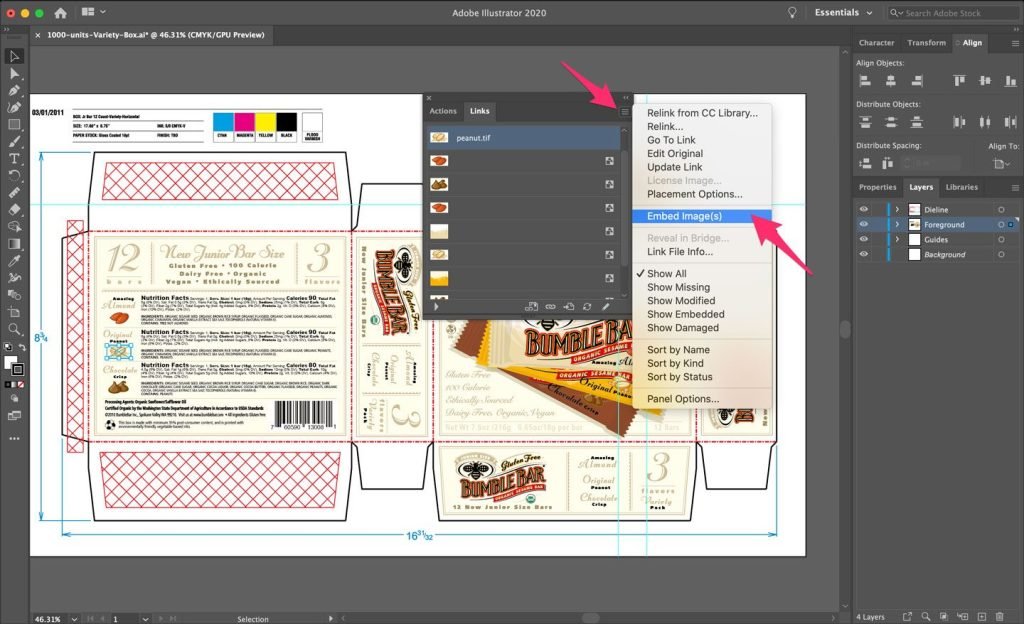
Use Vector Artwork When Possible
To ensure there is no loss in resolution and pixelation during printing, we recommend using vector assets for logos, text and designs where possible. Only use JPG, PNG, JPEG files for photographs, or if there are no vector assets are available.
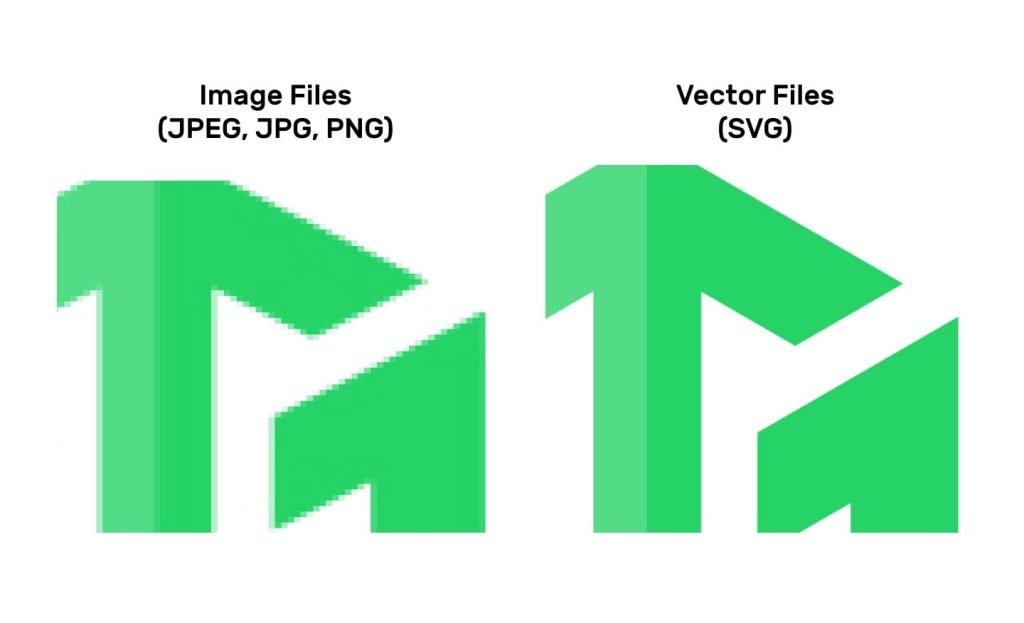
5. Text
Outline Text
Outline all text or vectorize them to ensure we don’t run into issues of missing font files for production. In Adobe Illustrator:
- Select your text box(es).
- Click on ‘Type’ in the menu bar and select ‘Create Outlines’.
- Your text should now be outlined and is no longer be editable with the Type Tool.
Text Size
The minimum font size should be 6pt. If your desired design will include text that is smaller than that, let us know and we’ll see if it’s a feasible design.
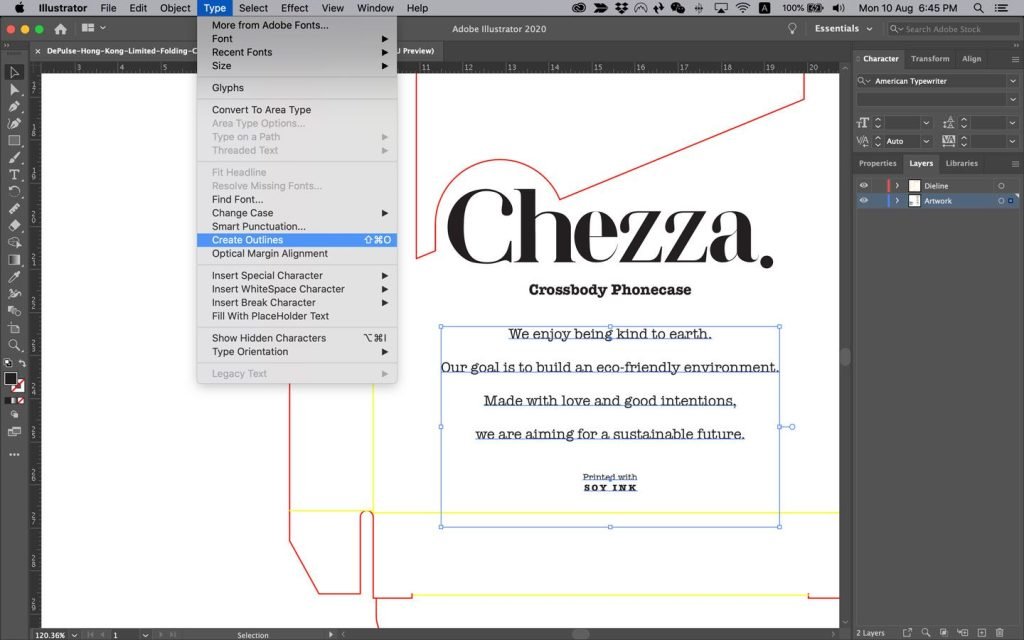
6. Saving & Sending
Document Format
Please save your final design in one of the following formats:
- Adobe Illustrator (.ai)
- PDF (.pdf) that is layered and editable in Adobe Illustrator